Polaris UI Overview
Following is a summary of the Polaris UI features.
Navigation
Use the Top and Left Navigation bars to access Polaris functions.
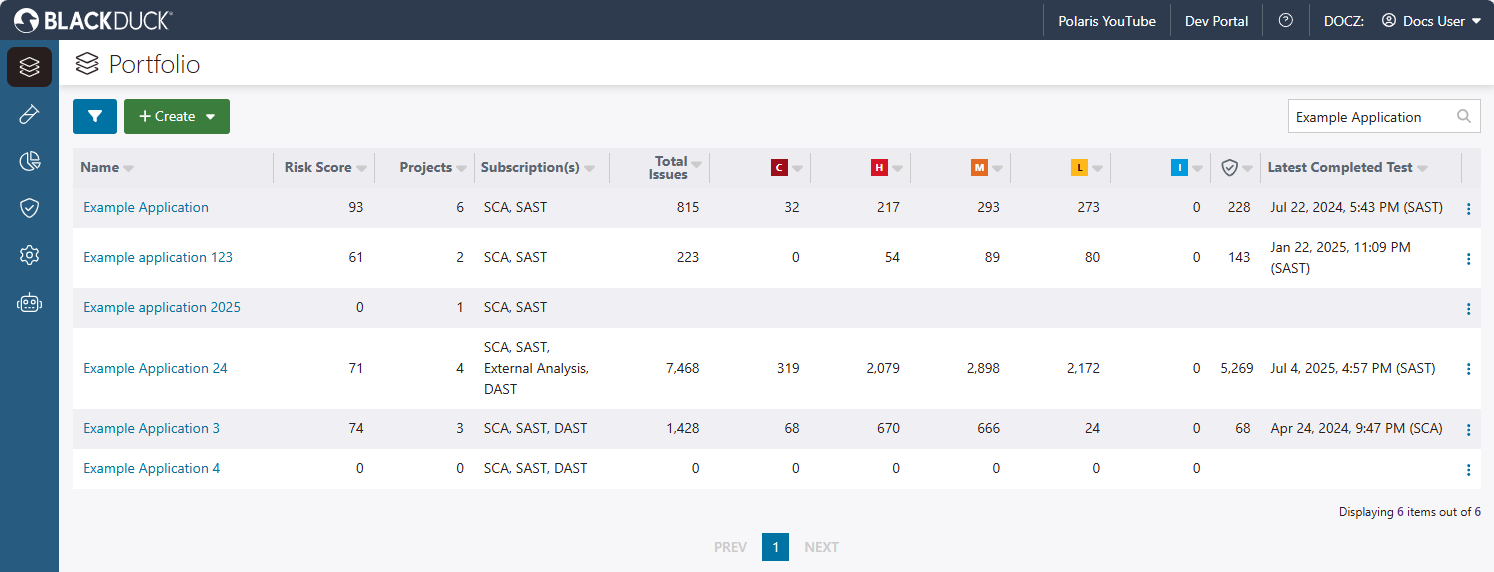 |
|
| Top Nav | Use to perform basic functions in Polaris. |
| Polaris YouTube | A link to the Black Duck Polaris channel on YouTube. |
| Dev Portal | Link to the Black Duck® Developer Portal. |
|
|
Search through the Polaris documentation hosted in the Black Duck documentation portal. Documentation for Polaris is divided into two sets: Select Need additional help or support? (near the bottom of the panel) to find links to API references, Black Duck Community, and support. |
|
|
Sign out of Polaris, or:
|
| Left Nav | Use to access pages to set up applications, projects, branches, run tests, and administer Polaris. |
|
|
The Portfolio page: Create and manage applications, projects, and branches. View and manage issues. |
|
|
The Tests page: Start and monitor tests. View test details, statuses, progress, and comments from assessors. |
 |
The Dashboards page: Interactive dashboards you can use to analyze and visualize test and issue data from your applications and projects. |
|
|
The Reporting page: Create a downloadable customized report of test results. |
|
|
The Policies page: Create issue and test scheduling policies that you can apply to applications, projects, and branches. |
|
|
The My Organization page: (Admin only) Allows administrators to manage Polaris for the entire organization. |
|
|
The Black Duck Assist page: Use Black Duck Assist to gain insight into your organization's data using a large language model (LLM). |
 | Dev Portal
| Dev Portal