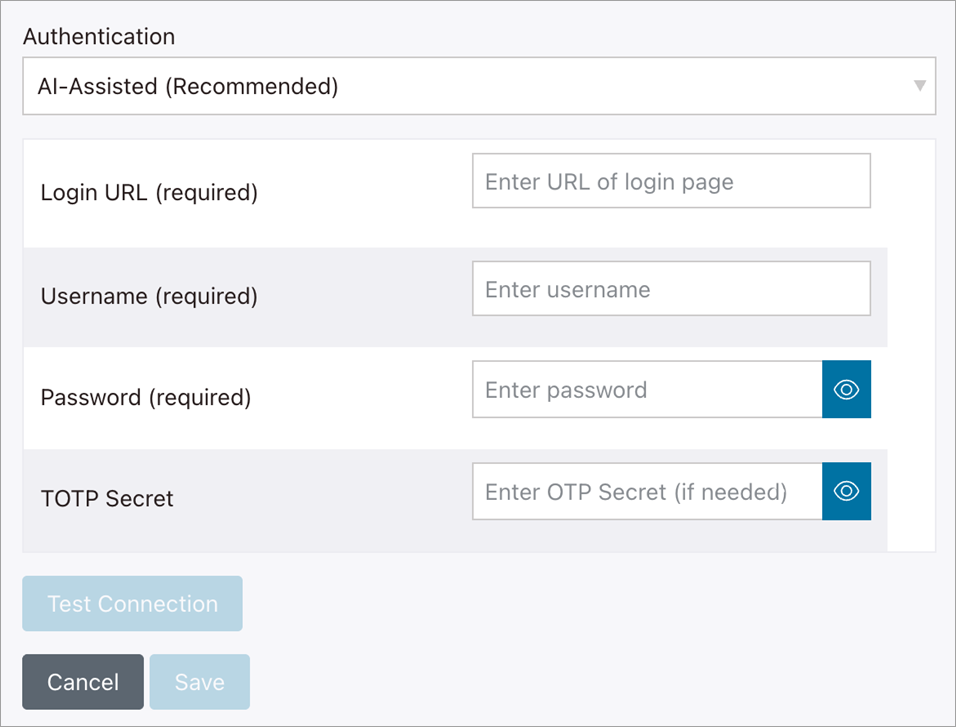Use AI-Assisted Authentication
Learn how to configure AI-Assisted Authentication for Polaris fAST Dynamic to simplify DAST scans of sites that require authentication.
Overview
Using machine learning, computer vision techniques, and a large language model (LLM), AI-Assisted Authentication detects the authentication flow of web application targets and auto-configures the site authentication settings. This allows you to run automated DAST scans of authenticated web applications with minimal user configuration.
To set up AI-Assisted Authentication, you provide a login URL, username and password, and multi-factor authentication (MFA) details (if needed). When you start a DAST scan, AI-Assisted Authentication does the following:
- Captures screenshots of input forms, buttons (e.g. Log in, Submit), and other relevant UI elements.
- Dismisses cookie popups and banners.
- Analyzes screenshots using an LLM to create a customized authentication script.
- Completes all login steps automatically.
- Triggers a DAST scan of the web application.
You do not need to configure CSS selectors, form values, or other advanced settings because they are auto-detected.
The feature includes support for sites that implement:
- Simple authentication: Form-based authentication via a username and password. Single-page and multi-page login sequences are both supported.
- Time-based one-time password (TOTP) MFA
- Email MFA (through JSON configuration only)
Security controls such as CAPTCHAs and security questions are not supported.
Data privacy
The AI-Assisted Authentication feature of Polaris fAST Dynamic communicates with an LLM that runs on a private cloud service. Please note:
- None of the prompts or responses exchanged between the feature and the LLM are used to:
- Train or improve the LLM.
- Improve the LLM provider's other products or services.
- To facilitate AI-Assisted Authentication, screenshots of login pages associated with the login URL that you configure in your authentication profile are sent to the LLM.
- No source code, site credentials, or confidential information are transmitted to the LLM.
- Data exchanged between the feature and the LLM is encrypted for storage and transmission.
Enable AI-Assisted Authentication (Web UI)
Enable AI-Assisted Authentication (JSON)
You can enable AI-Assisted Authentication by uploading a scan settings JSON configuration file. The settings you specify in the file will be applied to the default scan settings. Note that fAST Dynamic does not support multiple authentication profiles at this time. The scanner will default to the first authProfile in the array if multiple profiles are defined.
 | Dev Portal
| Dev Portal